|
SOX Check Approval - Enterprise Features
|
|
Available for $2,095 + $525 per year*, SOX Check Approval takes control of the Sage 300 payment approval and check printing process.
Payment batches are prepared by staff and submitted for approval.
Payments for one or more companies are approved by managers from an easy-to-use console.
Unapproved checks are removed from payment batches before batches are released for printing.
*North American pricing effective January 1, 2026.
PDF Brochure – Video – Brochure en français
|
|
|
*New* Support is added for Sage 300 2026.
|
|
*New* Date and time stamps are added to approval data, screens, and reports.
Picture
|
|
"Once again, TaiRox comes through with a feature that clients ask about but can't accomplish as easily in Sage 300 ..."
Scott Schreiner, AXIS Integrated Solutions. Show complete quote.
|
|
|
|
Chose from 4 Different Approval Workflows
|
| • |
Strict: Specify one to three levels of check approval.
All checks must be approved at all levels.
Choose this workflow when the top level of approval must see all checks in all batches.
|
| • |
Basic: Specify one to three levels of approval, with lower levels having approval limits.
Checks above limits must be approved at higher levels after first being approved by lower-level approvers.
Checks below limits are not seen by higher-level approvers.
|
| • |
Relaxed: Specify one to three levels of approval, with lower levels having approval limits.
All checks are approved at only one level, as determined by level limits.
|
| • |
Simplified: Checks must be approved by one to three users.
Choose this workflow when each check requires more than one approver, but there is no hierarchy of approval.
|
| • |
Hybrid: Our
Workflow Memo
describes how to use the Strict and Basic
workflows to create "hybrids" of the Strict, Basic, and Simplified workflow types.
|
|
|
|
Features
|
| • |
Any number of Sage 300 users belong to an approval level.
|
| • |
Select different workflows, levels and users for different companies.
|
| • |
All approval submission and approval activity is maintained in an audit log.
|
| • |
Supports Orchid EFT batches and all Sage 300 payment types.
|
| • |
Supports company-wide or bank-specific workflows (with an Enterprise license).
|
|
|
|
Check Approval Console - See User Guide
|
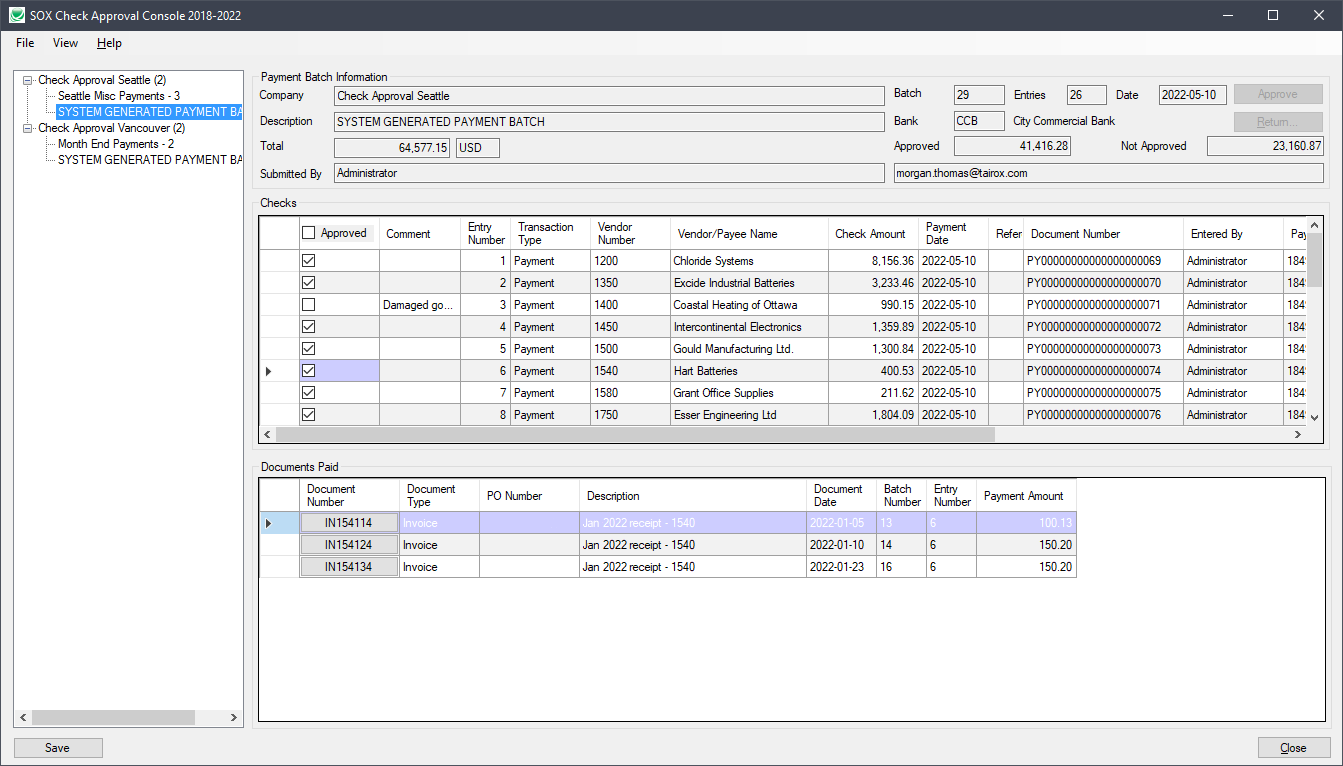
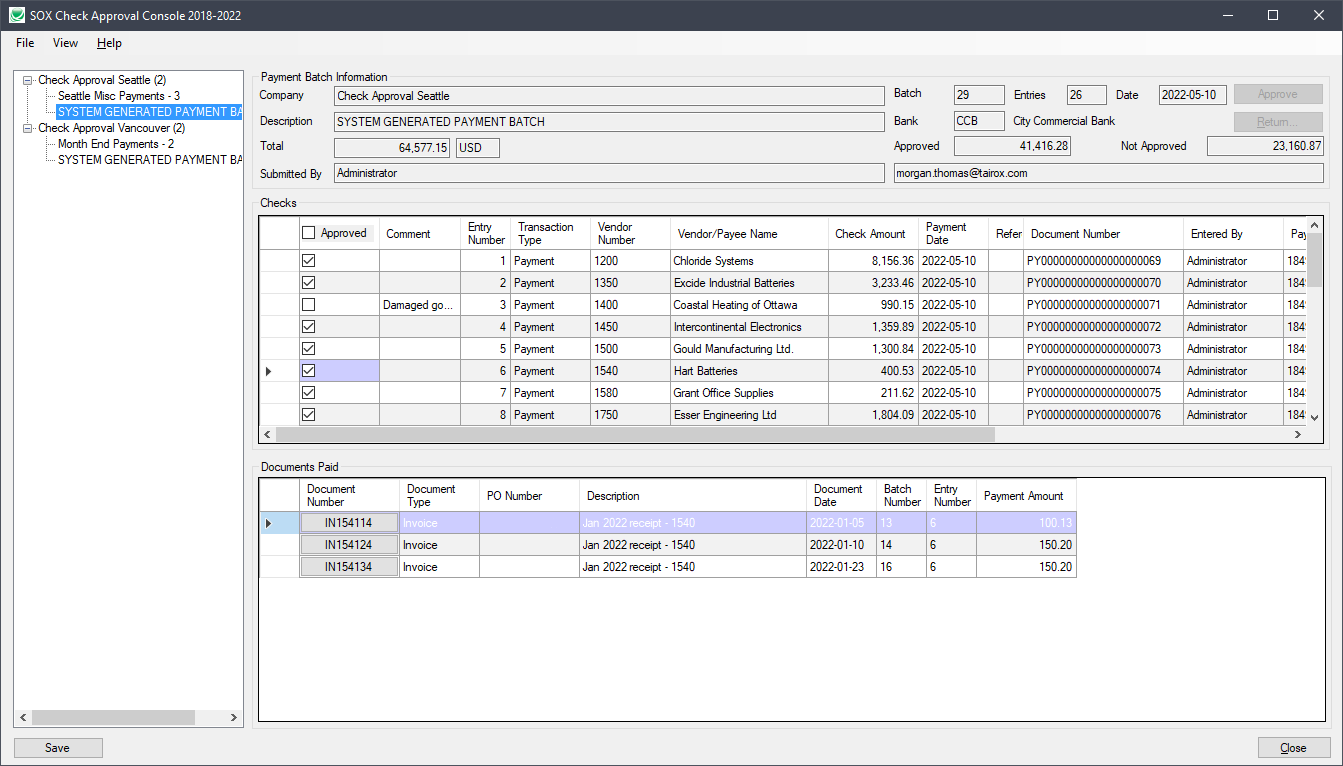
|
| • |
Companies and batches are displayed in an easy-to-use tree view.
|
| • |
Batches can be sent back to a previous approval level or all the way back to batch entry.
|
|
|
|
Setup - See User Guide
|
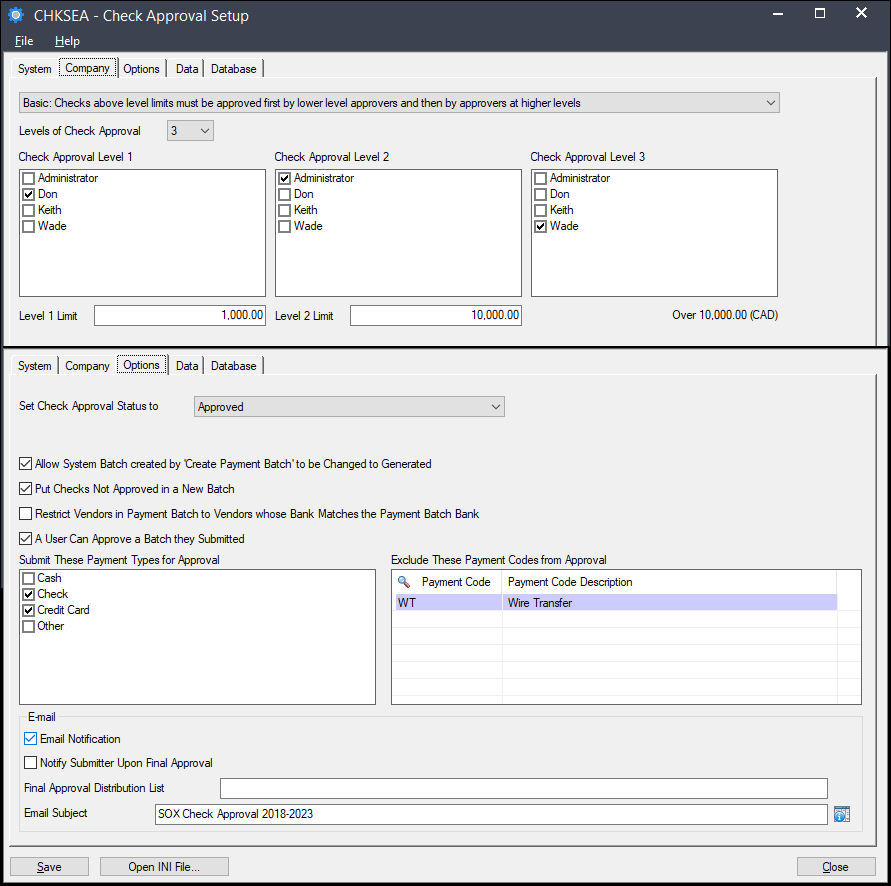
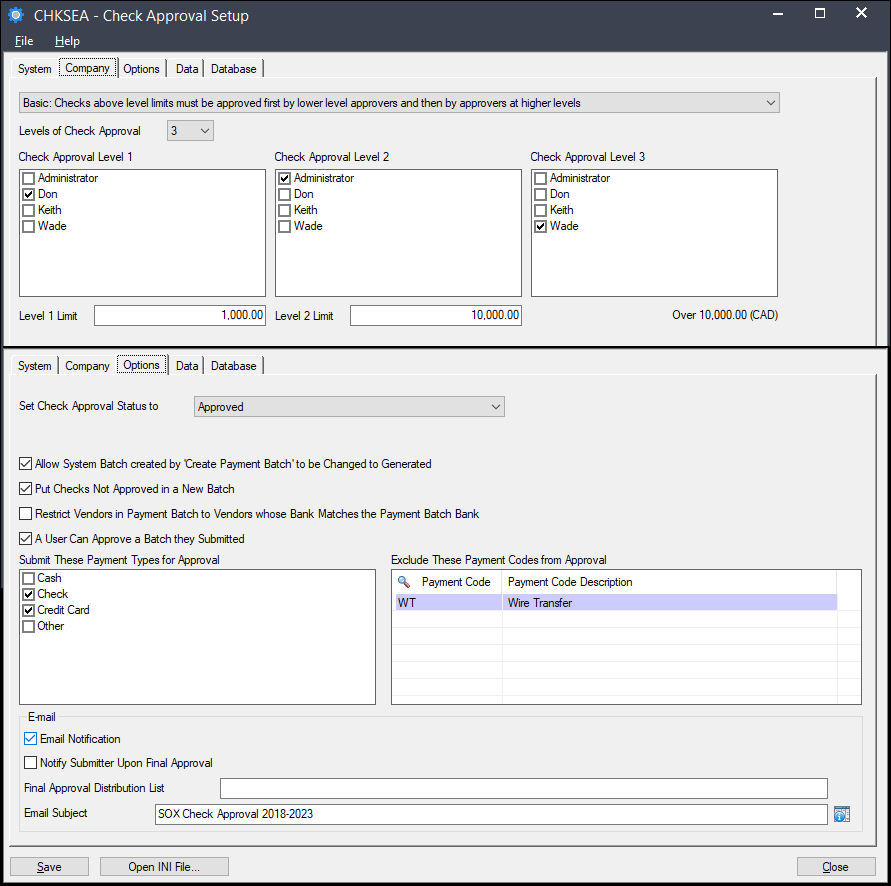
|
| • |
An administrator sets up the approval database for all companies.
|
| • |
A per-company list identifies payment codes to be excluded from the approval process.
|
| • |
Executive passwords are encrypted and stored in the Sage 300 shared folder.
|
|
|
|
Extended Payment Batch List - See User Guide
|
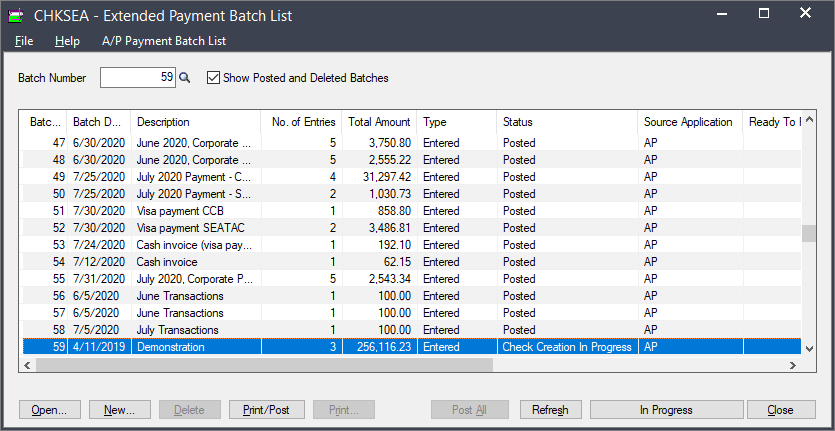
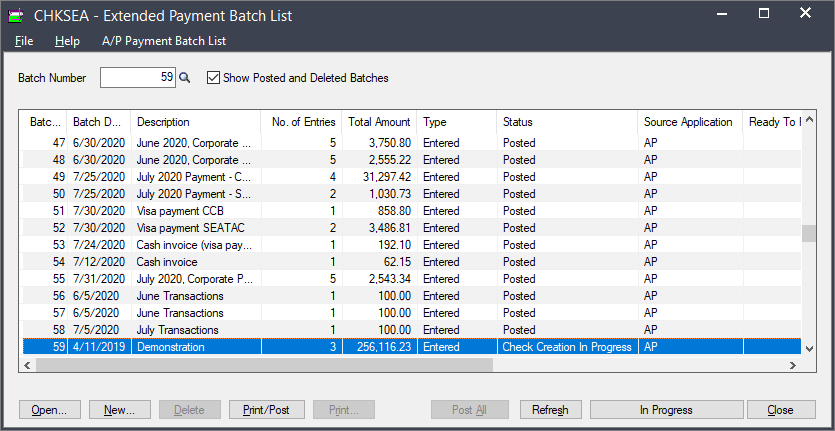
|
| • |
Accounts Payable Payment Batch List and Payment Entry functions block check posting and printing until the batch is approved.
|
| • |
A "Submit for Approval" button puts a batch into the "Check Creation in Progress" state, which stops further modification of the batch.
|
| • |
When a payment batch is submitted for approval, the batch and its entries are copied from the source company
into an Approval Database that is managed by the Check Approval Console.
|
| • |
Accounting staff can click on the In Progress button to view the status of a batch.
|
|
|
|
Check Approval Audit Report - See User Guide
|
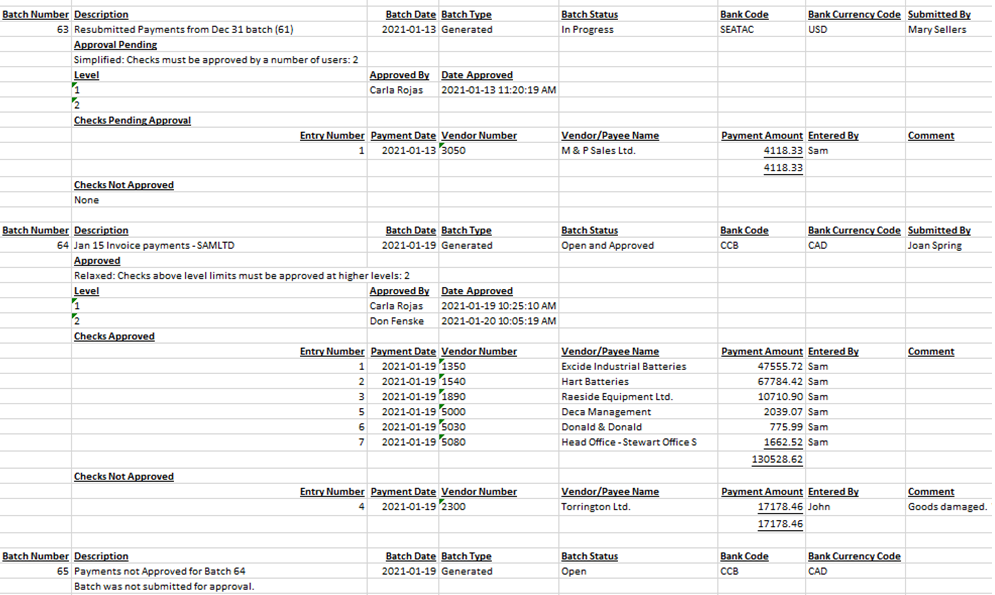
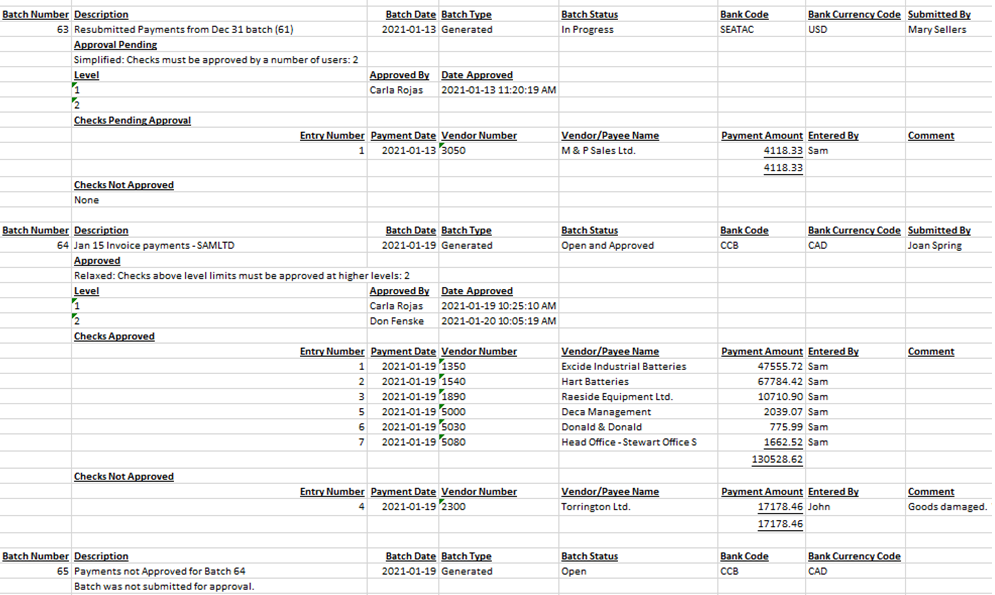
|
| • |
For Completed Batches provides a per-level record of which user approved or did not approve each payment in the batch.
|
| • |
For Batches in Progress provides a per-level record of which user has not approved a payment and which payments are pending approval.
|
|
|
|
|
Platform Requirements
|
| • | Sage 300 2018 to 2026: A single executable program works with these platforms. |
| • | .NET Framework 4.6.2 or higher is required. |
| • | Visual C++ 2013 Redistributable (x86) - 12.0.30501 or higher is required. |
| • | Visual C++ 2015 Redistributable (x86) - 14.0.23026 or higher is required. |
| • |
Detailed Platform Requirements |
|
|
|
More Technical Details
|
|
Archived Distribution 2012-2017
|
|
How to:
Run SOX Check Approval Console
in an iPad, Mac or Windows Browser
|
|
Frequently Asked Questions
|

